Support
Support Form
Downloads
Please use the link below to download drivers for you SHARP Multi-Function Printer (MFP) or your desktop printer.
DOWNLOAD & INSTALL INSTRUCTIONS FOR WINDOWS ONLY:
- Click the link above (SHARP_DRIVER_DOWNLOAD).
- Select “MFPs” from the “Product Category:” dropdown.
- Select your model from the “Product:” dropdown.
- NOTE: Your model number is found on the front panel of your MFP or printer.
- Select “Drivers and Utilities” from the “File Type:” dropdown.
- Click the blue “Search” button, then scroll down to see the results.
- Click “Download” for the appropriate driver for your need.
- NOTE: Contact Columbia Office Solutions if you have questions about which driver to download.
- Once driver is downloaded it, double-click the downloaded .ZIP file.
- Double-click the next folder that opens, then double click the .EXE file and select RUN.
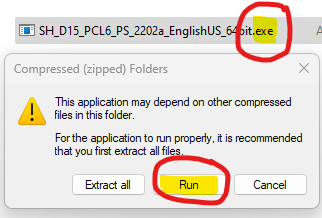
- Follow the prompts to allow the app to make changes to your computer and extract to the default location.
- Continue following prompts to the Driver installation window and select “Standard installation.”
- Continue following prompts to complete installation.
Please contact us if you have any questions or issues. If you need assistance installing drivers on a MAC, please contact Columbia Office Solutions.
